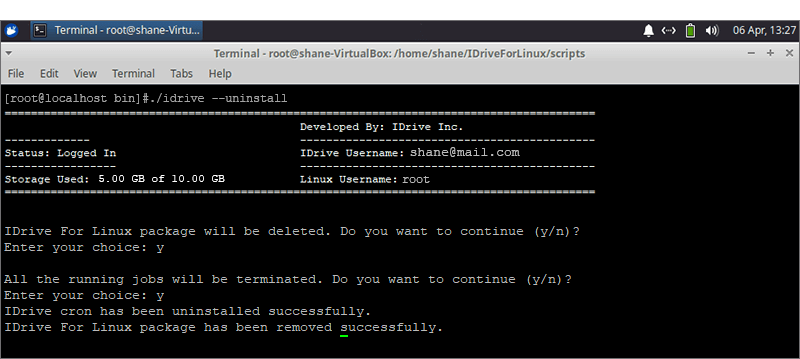Introduction

Introduction
Backup and protect your Linux machine data using IDrive for Linux package provided by IDrive. Protect files/folders during transfer and storage, using 256-bit AES encryption with an optional private key.System/Software Requirements
- Linux (CentOS/Ubuntu/Fedora/OpenSUSE/Linux Mint/Raspberry Pi) - 32-bit/64-bit
IDrive for Linux Package Download
- Download the latest IDrive for Linux package to your Linux machine.
- Copy or move the downloaded IDrive for Linux package to a location of your choice in your Linux machine.
- Provide an appropriate permission (executable permission) to the downloaded idriveforlinux.bin
$chmod a+x idriveforlinux.bin
- After placing the IDrive for Linux package in the preferred place, run the below command to find the usage options:
$./idriveforlinux.bin
Options:
- --install: Install the package
- --update: Update the existing installation
- --uninstall: Uninstall the package
Note: Unlike a script package with executable script files, the binary package contains compiled executable files to be run by the Linux operating system.
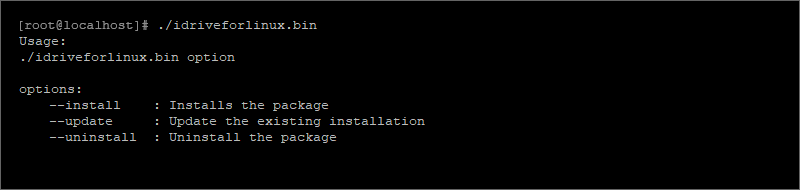
Installation of IDrive for Linux Package
The installation process will take some time to complete. Follow the below steps to proceed.
To install the IDrive for Linux package, run the below commands and follow the instructions.
$chmod a+x idriveforlinux.bin
$./idriveforlinux.bin --install
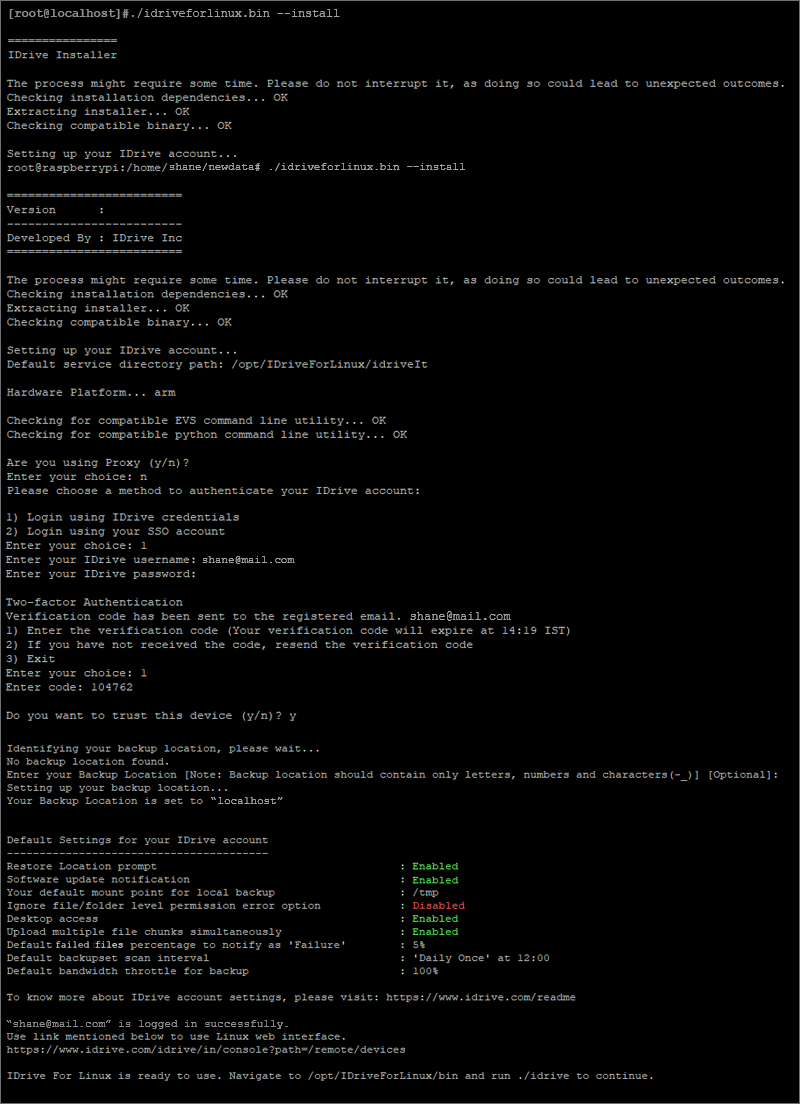
Working with IDrive for Linux Package
Using the IDrive for Linux package, you can perform all the below operations using available menu options which can be displayed by running below command once you install the package.
Navigate to /opt/IDriveForLinux/bin and run:
./idrive
You can perform all the below operations via direct arguments. To see the list of direct arguments you may select menu option 20.
- Backup/local backup/restore/local restore/archive cleanup/CDP operations
- View progress for backup/local backup/restore/local restore/archive cleanup/CDP jobs
- Schedule backup/local backup/archive cleanup/CDP job
- View log files and more
Enter your choice: 20
Usage: $ ./idrive [argument]
Arguments:
-a, --account-setting : Account Settings
-c, --archive-cleanup : Archive Cleanup
-b, --backup : Backup Now
-t, --terminate-job : Cancel A Running Job
-C, --check-update : Check For Update
-j, --job-status : Check Jobs In Progress
-e, --edit-job-sets : Edit Supported Files
-B, --local-backup : Local Backup
-R, --local-restore : Local Restore
-i, --login : Login
-o, --logout : Logout
-l, --logs : Logs
-r, --restore : Restore Now
-s, --scheduler : Schedule A Job
-S, --send-error-report : Send Error Report
-T, --speed-test : Speed Test
-v, --version-restore : Version Restore
-u, --uninstall : Uninstall The Package
-H, --usage : Help Document
-h, --help : Direct Arguments For Menu Options
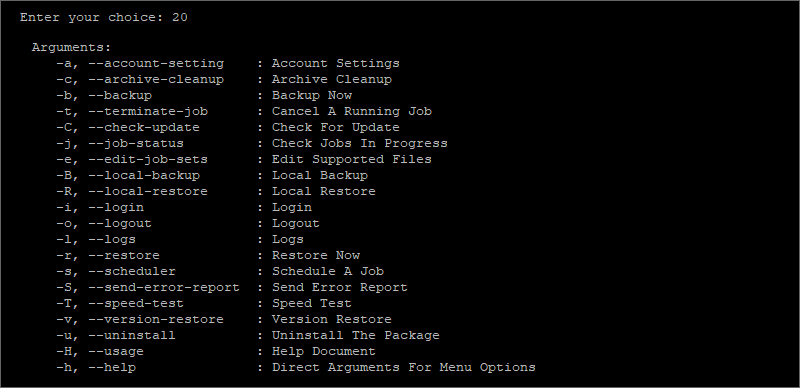
Setup your IDrive account
You need to have an IDrive account to use the IDrive for Linux package to backup your files. In case you do not have an account, sign up and create an account here.To set up the IDrive for Linux package locally with your IDrive account, run the below command and follow the instructions.
$./idrive --account-setting OR ./idrive -a
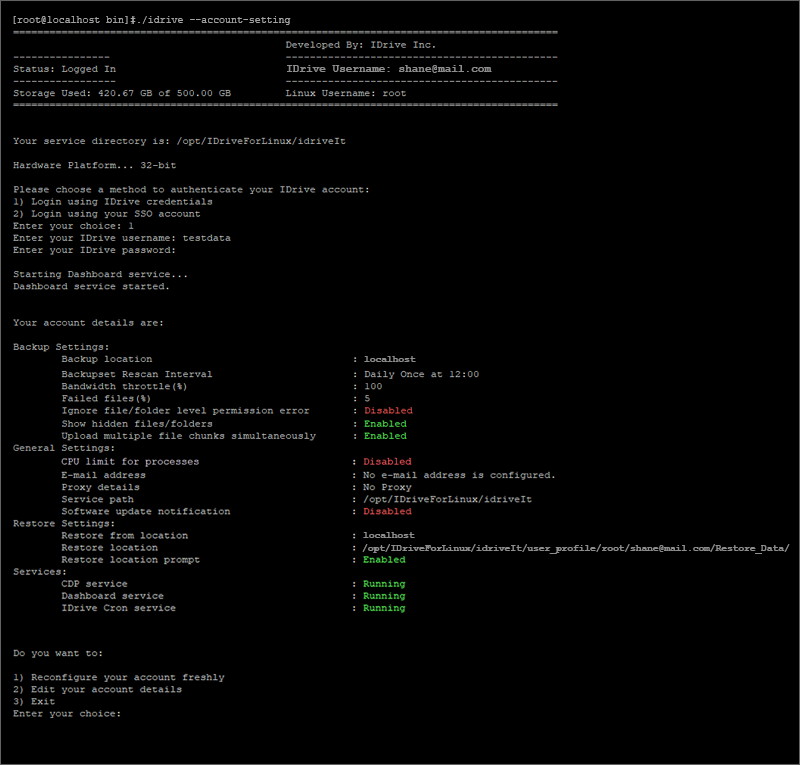 Note:
Note:
- When you try to authenticate an IDrive account using an email address, it will prompt the username list associated with that email address. Select the required username to authenticate.
Help Documents and Arguments for menu options
We have provided help document and direct argument for menu options 19 and 20. Run ./idrive and choose menu option 19 for help document.
In case you do not find any relevant menu option, you may select the 'Search By Keyword' menu option. And then enter the desired keyword to fetch the available information related to that keyword.
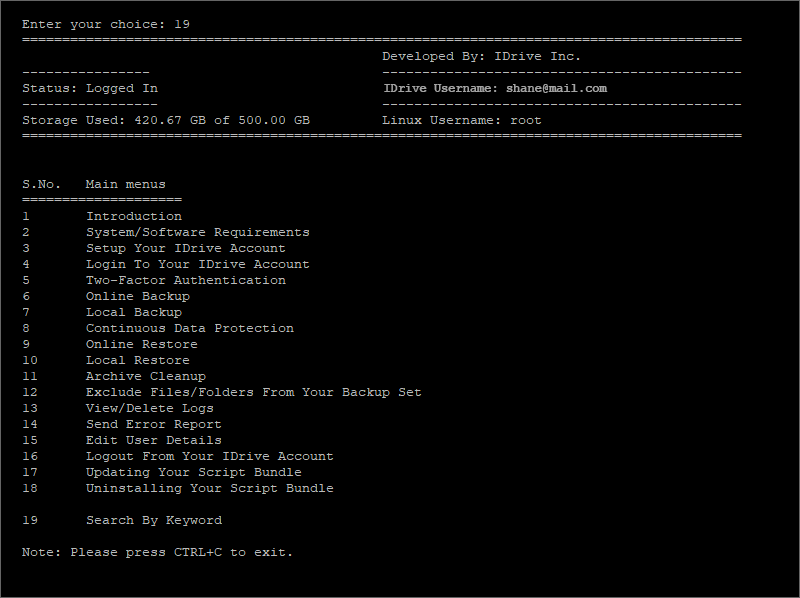
Run ./idrive and choose menu option 20 for direct Arguments.
Log in to your IDrive Account
If you are not logged in to your IDrive account while setting up, run the below command to login: $./idrive --login OR ./idrive -i Note:- Login command is a mandatory operation to be executed before performing any other operation. This operation will authenticate your IDrive account details and will create a secure session for your backups.
- When you try to authenticate an IDrive account using email address, it will prompt the username list which is associated with that email address. Then you have to select the particular username to authenticate.
You can also authenticate with IDrive credentials or SSO credentials.
Note: Single Sign-On (SSO) allows users to login to multiple systems with just one set of credentials. Once IDrive Linux package are SSO enabled, users can use their SSO credentials to login to the IDrive Linux package.
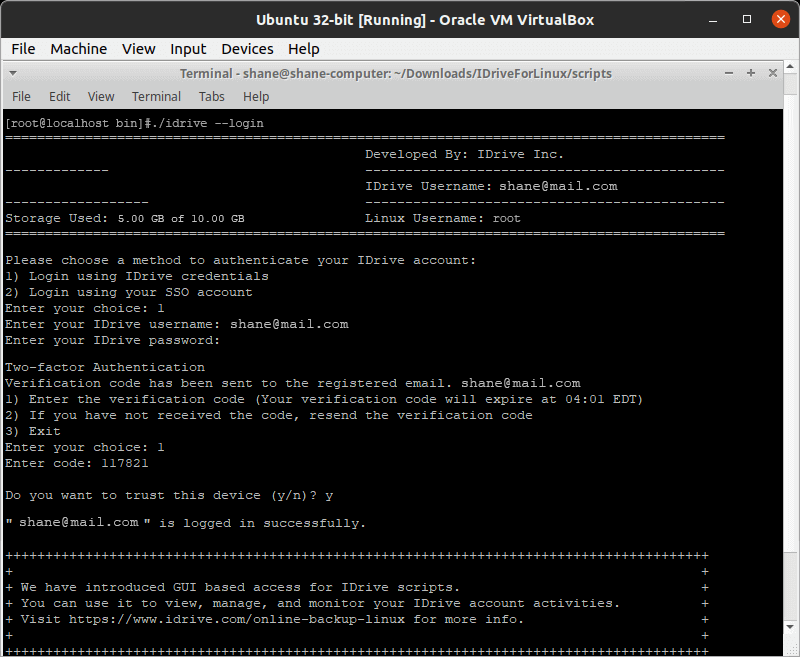
What is Two-Factor Authentication
The two-factor authentication provides additional security to your account and helps in preventing unauthorized access. Once two-factor authentication is enabled via web, in addition to your password, you will need to enter a verification code sent to your email address, while signing in to your IDrive account.
To sign in after two-factor authentication is enabled,
- On the IDrive screen in the terminal, enter your username and password.
- You will be prompted to enter a verification code sent to your registered email address via option1. The code can be used only once and will expire after 5 minutes.
Note: In case the code expires or you have not received the email, click 'Resend Now via option2' to send an email with a new verification code.
- Enter the code.
- You can also add a computer as a trusted device by selecting the 'Trust this computer, via Y/N'. Once a computer is added as a trusted device, users will not be asked to enter verification code during any subsequent sign in.
- Users should be able to get code via registered phone number or via email or via authenticated app, whichever is enabled on the web.
- In case you are unable to receive email with verification code, contact support.
Edit your Backupset/Local Backupset/Restoreset/Local Restoreset, and Exclude List
Before starting any backup/local backup/restore/local restore operation, the user must add the list of files/folders required for each operation in the backup/local backup/restore/local restore set file. To update these details in the backup/local backup/restore/local restore set file,- Execute the below command: $./idrive --edit-job-sets OR ./idrive -e
- The menu option will be displayed. Select option 1 to edit the backup set file.
- The respective file will open in the text editor to edit. Add the files/folders that need to be backed up.
- Default Exclude
- Propagated Exclude
- User Exclude
Default Exclude:
It refers to the types of files or directories that the IDrive backup service automatically excludes from backup operations. This is typically done to save storage space and avoid backing up unnecessary or temporary files.
Example:
/proc/
/sys/
/opt/IDriveForLinux/bin/
/opt/IDriveForLinux/idriveIt/
/tmp/IDriveLocal/
Propagated Exclude:
- Login to Dashboard
- Select 'Settings' from left side panel
- Select 'Backup Content' and then choose 'Linux'
- From 'Exclude Files/Folders' section, provide items which you want to exclude and then propagate to respective device.
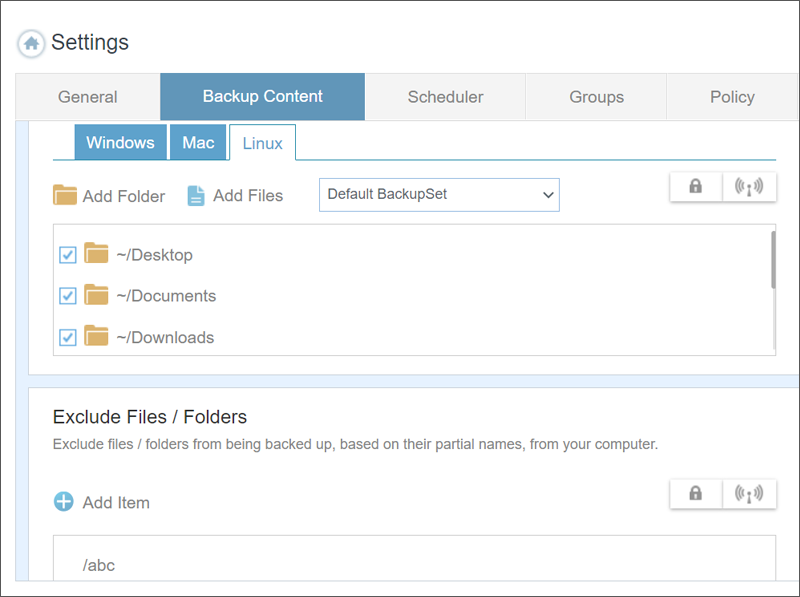
Note: Propagated exclude items can be removed via propagation only. Also, if admin users propagate exclude values to sub accounts only admin can remove the value by editing the same.
User Exclude:
It refers to specific files or directories that a user can choose to exclude from their backup. This allows users to customize their backup settings by selecting certain files or folders that they don’t want to be included in the backup process.
This feature helps manage backup storage efficiently and can speed up the backup process by excluding unnecessary data. Users can usually set these exclusions in the iDrive interface under backup settings.
To edit files/folders for user Exclude,
- Run ./idrive -e and select option 'View/Edit your Exclude List'. The file will open in a text editor.
- Add the full path of the files/folders that you wish to exclude.
- Enter each full path in a new line.
- Save and exit.
Example:
Your Backupset contains /home/Documents and if you want to exclude /home/Documents/temp, enter the folder path i.e., '/home/Documents/temp' in UserExcludeList file.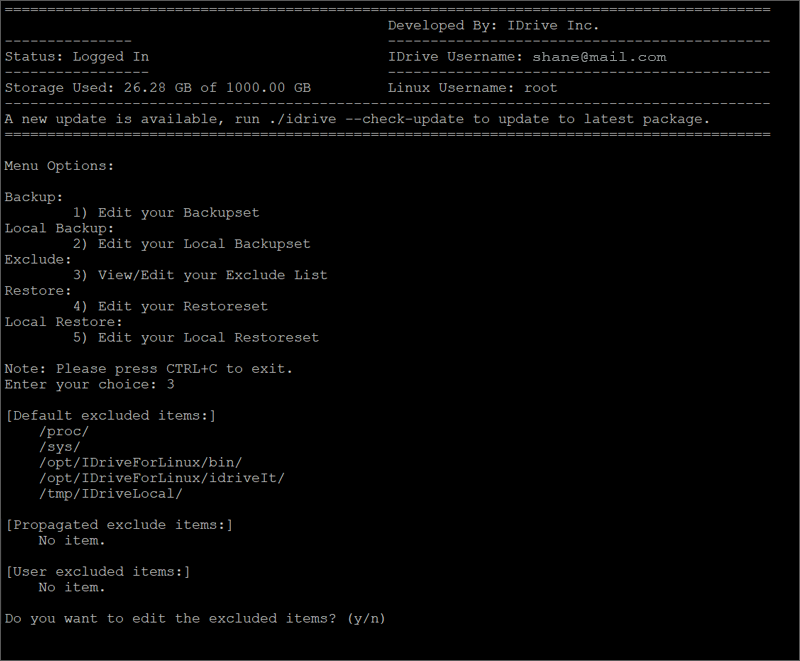
Note: The user can provide a full path, partial path, and regex exclude, all within the same user exclude section.
Immediate Backup
You can perform immediate backup using the below command: $./idrive --backup OR ./idrive -b When you run your backup command, it will reconfirm your backup location and allow you to change it. You can now view the graphical progress bar for your data getting backed up. If you want to view the detailed progress bar press '+' and to collapse press '-'. You can pause your backup by pressing 'p' and 'r' to resume the backup.If you want your backup to run silently without displaying the progress bar then you can always use the “--silent” flag with this command.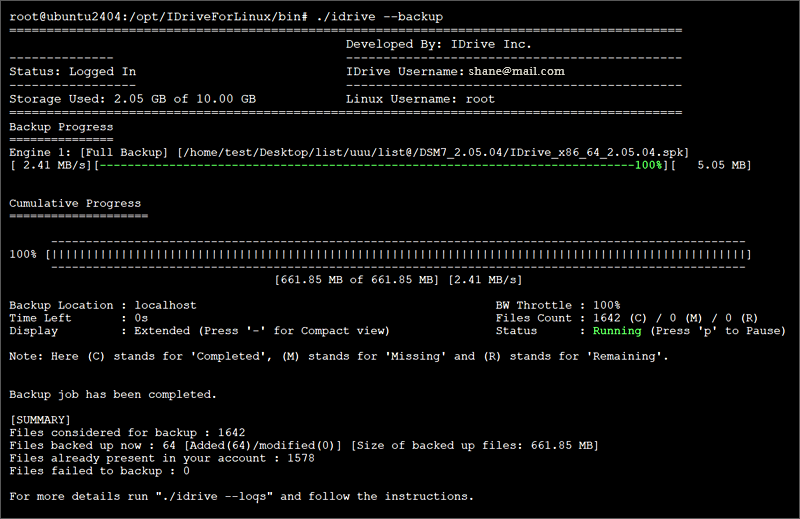 For some IDrive accounts this command will not provide an option to change 'Backup location'. Additionally, any missing files are excluded from the 'Files Considered for Backup' count.
For some IDrive accounts this command will not provide an option to change 'Backup location'. Additionally, any missing files are excluded from the 'Files Considered for Backup' count. 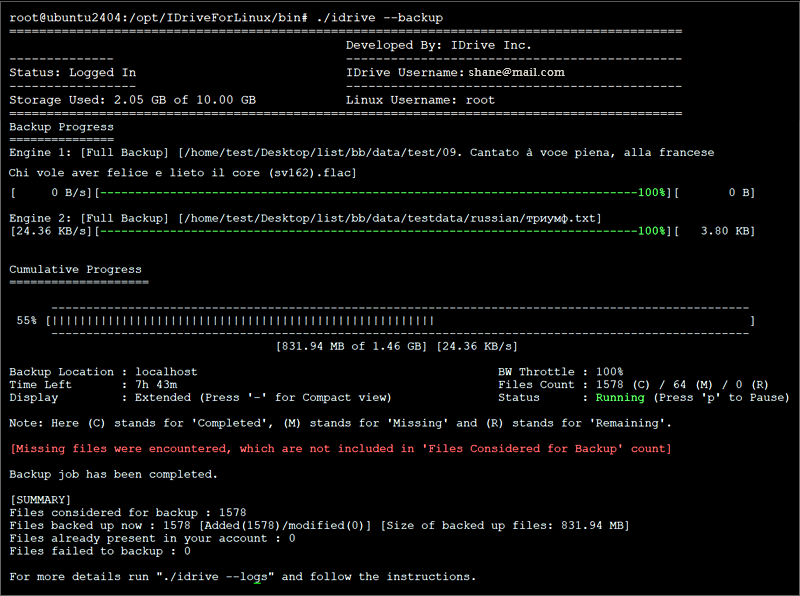
Immediate Local Backup
You can perform immediate local backup using the below command: $./idrive --local-backup OR ./idrive -B Using this command, you can backup your Linux machine data to the express device shipped to you. You can view the graphical progress bar for your data getting backed up. If you want to view the detailed progress bar press '+' and to collapse press '-'. You can pause your backup by pressing 'p' and 'r' to resume the backup. Additionally, any missing files are excluded from the 'Files Considered for Backup' count.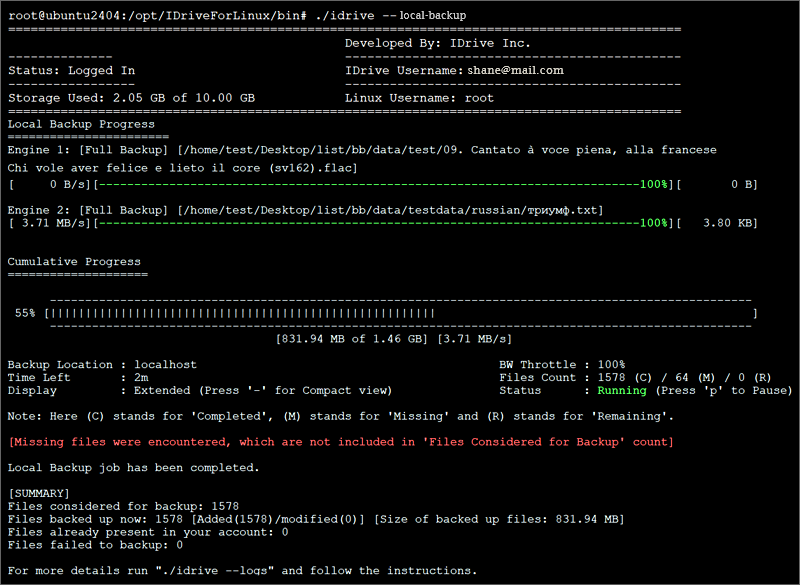 Once the data is backed up, you can ship this express device back to us and within a week your data will be available in your IDrive account. For more details on express, visit Express Backup.
Once the data is backed up, you can ship this express device back to us and within a week your data will be available in your IDrive account. For more details on express, visit Express Backup. Immediate Restore
You can perform immediate restore using the below command: $./idrive --restore OR ./idrive -rDevice Verification for Restore
This is a one-time process to ensure your identity. You will need to enter the one-time verification code sent to your registered email address to authorize this as a trusted device and continue.- While running the IDrive Restore command in the terminal, after entering "Restore Location", "Trust this device" screen will appear.
- You will be prompted to enter a one-time verification code sent to your registered email address via option1. The code can be used only once and will expire after 5 minutes.
Note: In case the code expires or you have not received the email, you can Resend it via option2 to send an email with a new verification code. - Enter the code.
- Once a device is added as a trusted device, users will not be asked to enter one-time verification code during any subsequent restore operations.
- Users should be able to get this one-time verification code via registered email address only.
- In case you are unable to receive email with one-time verification code, contact support.
- This one-time device verification is only applicable for Restore and restore version.
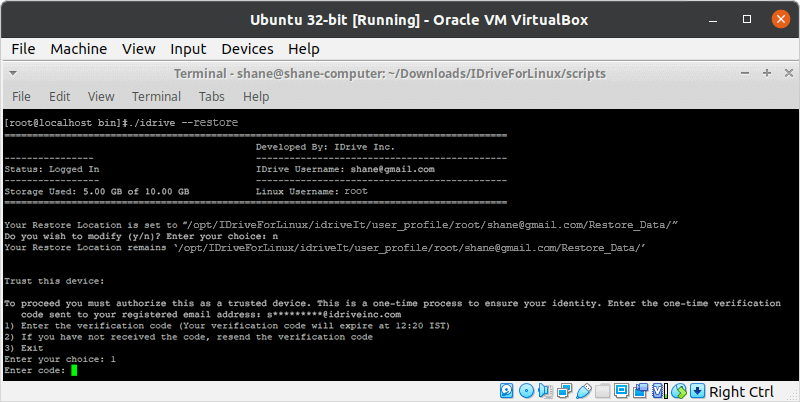 When you run your restore command, it will reconfirm your restore location and will allow you to change it if required. You can now view the graphical progress bar for your data getting restored. If you want to view the detailed progress bar press '+' and to collapse press '-'.
When you run your restore command, it will reconfirm your restore location and will allow you to change it if required. You can now view the graphical progress bar for your data getting restored. If you want to view the detailed progress bar press '+' and to collapse press '-'. 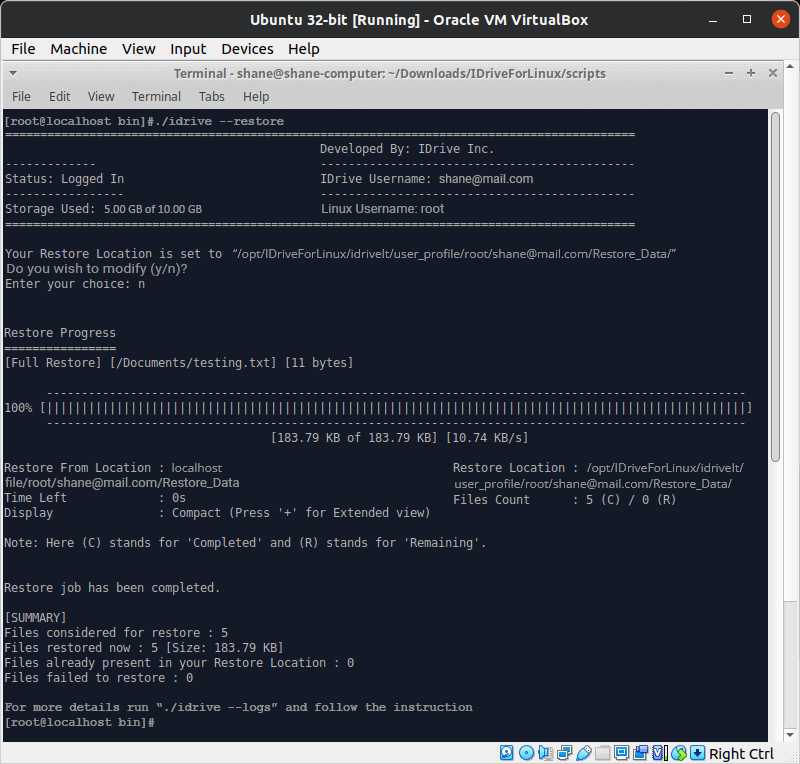
Immediate Local Restore
You can perform immediate local restore using the below command: $./idrive --local-restore OR ./idrive -R Using this command, you can restore the data from the Express device shipped to you. You can view the graphical progress bar for your data getting restored. If you want to view the detailed progress bar press '+' and to collapse press '-'. For more details on express, visit Express Restore.Schedule backup/local backup/archive cleanup/CDP job
What is Continuous Data Protection?
Continuous Data Protection (CDP) feature automatically recognizes the changes made to the files in the backup set and starts the backup operation in near real-time. CDP is not a replacement for the traditional schedule backup feature but works along with scheduled backup to provide timely protection to your data. Run the below command to manage your schedule backup/local backup/archive cleanup/CDP job: $./idrive --scheduler OR ./idrive -s Select the desired menu option to create, edit, view or delete your schedule backup/local backup/archive cleanup/CDP job and follow the instructions. In case you want your scheduled job to stop automatically at a scheduled time then set the cut-off time as well, while following the instructions.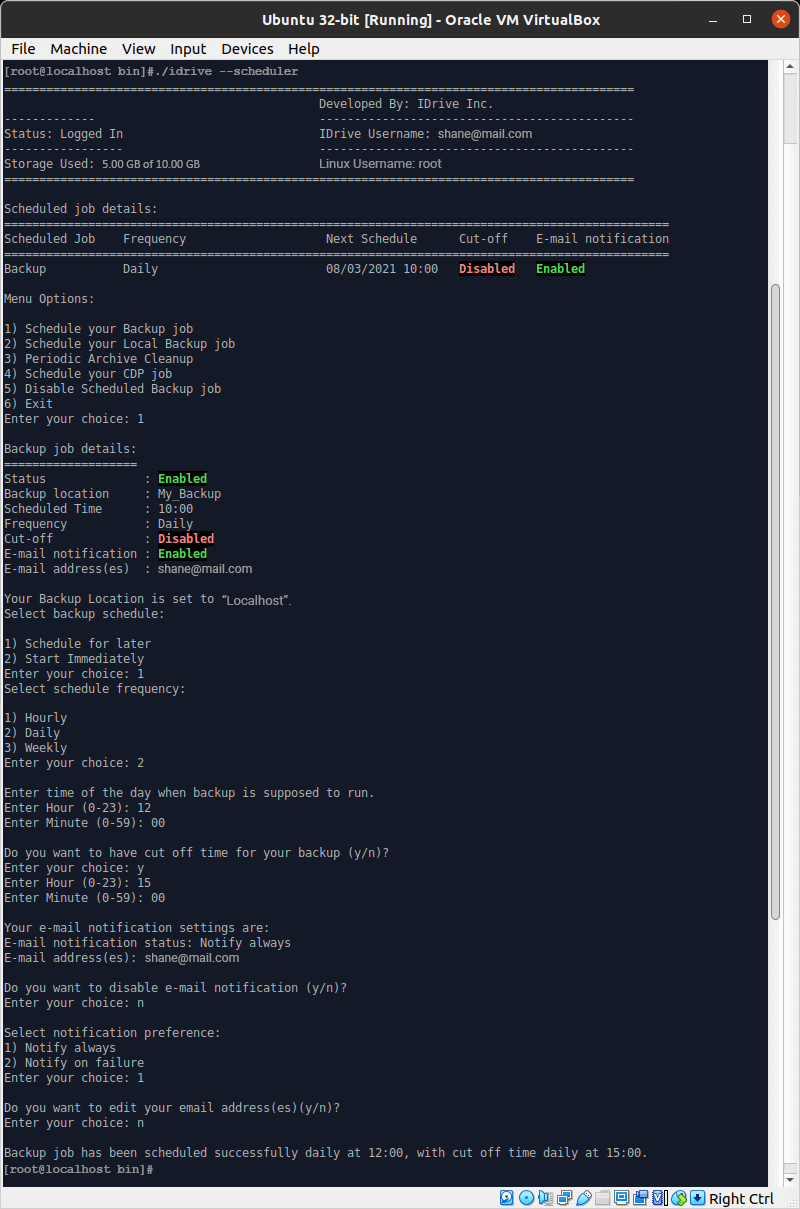
View progress of scheduled backup/local backup/periodic archive cleanup/CDP job
To view the progress of scheduled backup/local backup/periodic archive cleanup/CDP job, run the below command. The progress will be displayed in a compact view by default. You can pause the ongoing backup or local backup job by using “p” key and resume using “r” key. You can also view the number of files completed, missing, and remaining for backup using files count displayed under the progress bar. Progress bar can be displayed in two modes – Compact and Extended. Compact display will display consolidated results from all the engines involved in the operation. Extended display will display the progress bar for each running engine and users can find out the files getting backed up with each engine and the total number of engines involved in the operation. $ ./idrive --job-status OR ./idrive -j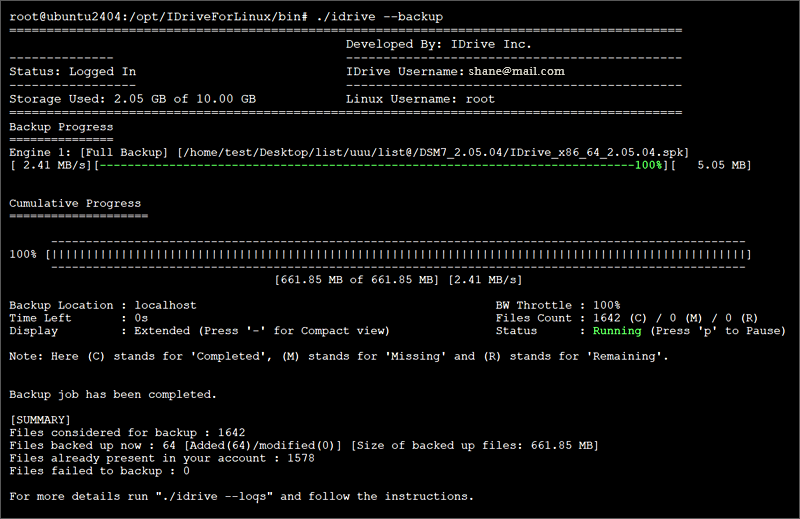
View/Restore Previous Versions of a File
You can view the list of previous versions of any file and select any version that you want to restore. To retrieve a file with earlier versions, run the below command: $./idrive --version-restore OR ./idrive -v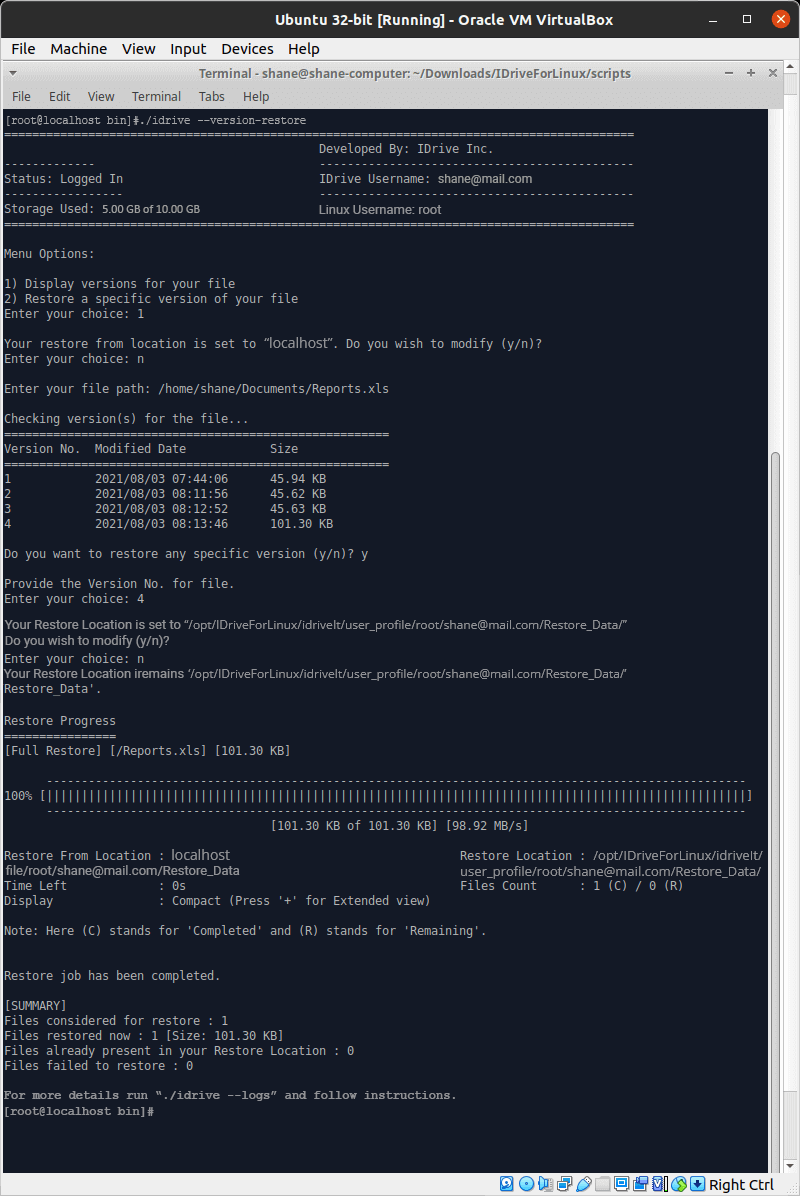 Note: For some IDrive accounts, users will not be able to edit 'Restore From' location manually and have to select 'Restore From' location from the list of existing locations.
Note: For some IDrive accounts, users will not be able to edit 'Restore From' location manually and have to select 'Restore From' location from the list of existing locations. Stop Ongoing Operations
To stop an ongoing operation like backup/local backup/restore/local restore/archive cleanup/CDP, run the below command: $./idrive --terminate-job OR ./idrive -t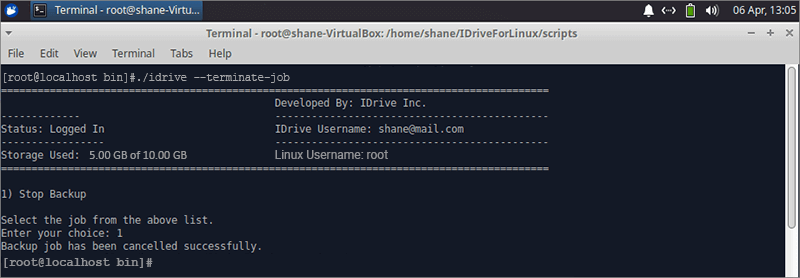
View/Delete Operation Logs
You can view or delete the logs for operations like backup, local backup, restore, local restore, archive cleanup and CDP using the below command: $./idrive --logs OR ./idrive -l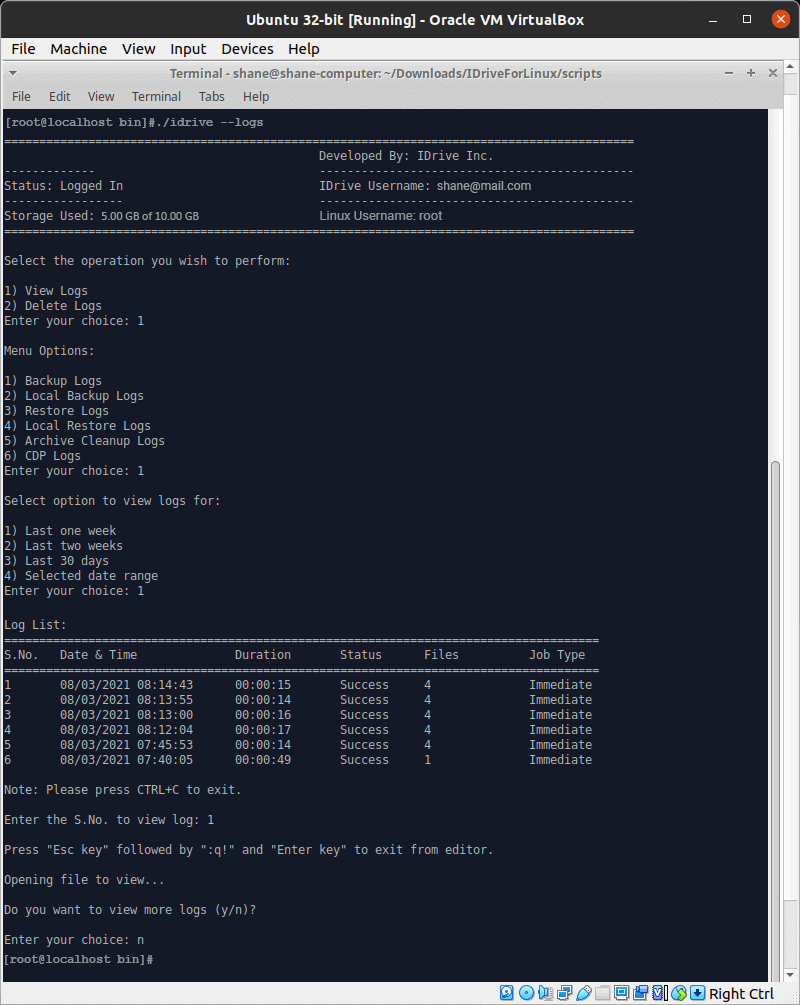
Archive Cleanup
Archive Cleanup compares the files of your local storage, selected for backup, with the files in your IDrive online backup account. It then deletes the files present in your account but not on your local machine. This feature thus helps you to free up space in your online backup account. To perform archive cleanup run below command: $./idrive --archive-cleanup OR ./idrive -c When you run the command to perform archive cleanup, you can enter a percentage of the total no. of files to be considered for deletion. This percentage based control helps to avoid large-scale deletion of files in your account. We have provided an option to delete empty directories present in your account based on your selected backup set. If a user chooses to delete the empty directories then we gather a list of all empty directories and delete them post file delete operation. Users will be able to view the detailed log for empty directory deletion in the user log.We have introduced an email notification feature for periodic cleanup operations too. Now users can schedule an email notification to get an update on the periodic cleanup operation performed.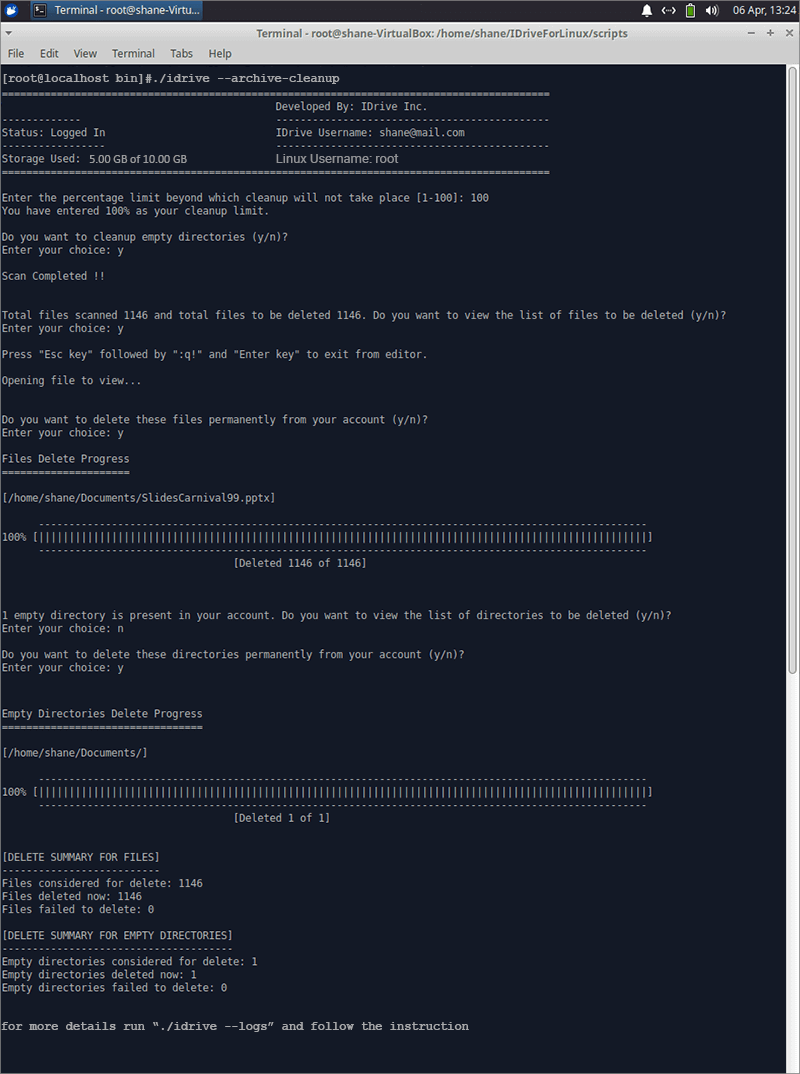
Send Error Report
You can send error report to IDrive support by running the below command: $./idrive --send-error OR ./idrive -S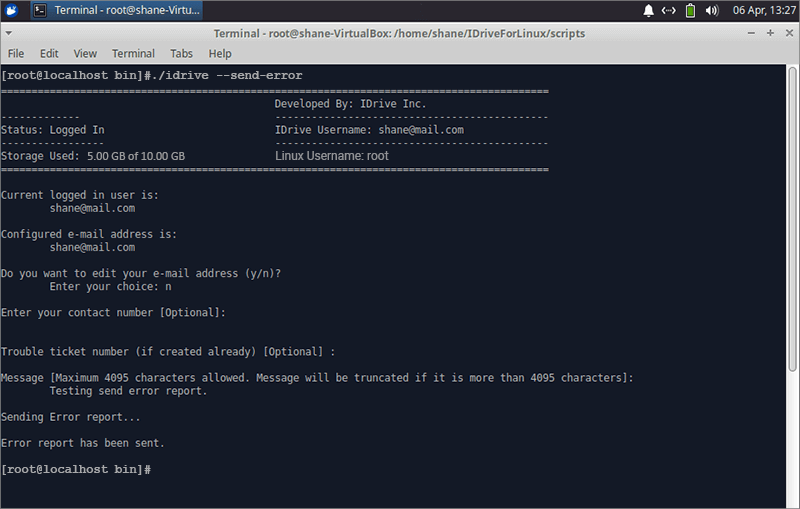
Log Out from your IDrive Account
To end the logged in session for your IDrive account, run the below command: $./idrive --logout OR ./idrive -o You must logout (optional) from the account to avoid any unauthorized access to your IDrive account. After logout, you need to login again to perform most of the operations.Note: Your scheduled backup/periodic cleanup/CDP jobs will run even after you log out.
Updating your IDrive for Linux Package
When any command gets executed, a header appears, which provides details of logged in IDrive account. Same header also displays information on any newly available IDrive for Linux package. If ‘Software Update Notification’ is enabled, you will see the message. A new update is available. Run the below command to update to the latest package, indicating that a new improved version of IDrive for Linux package has been released. $./idrive --check-update OR ./idrive -C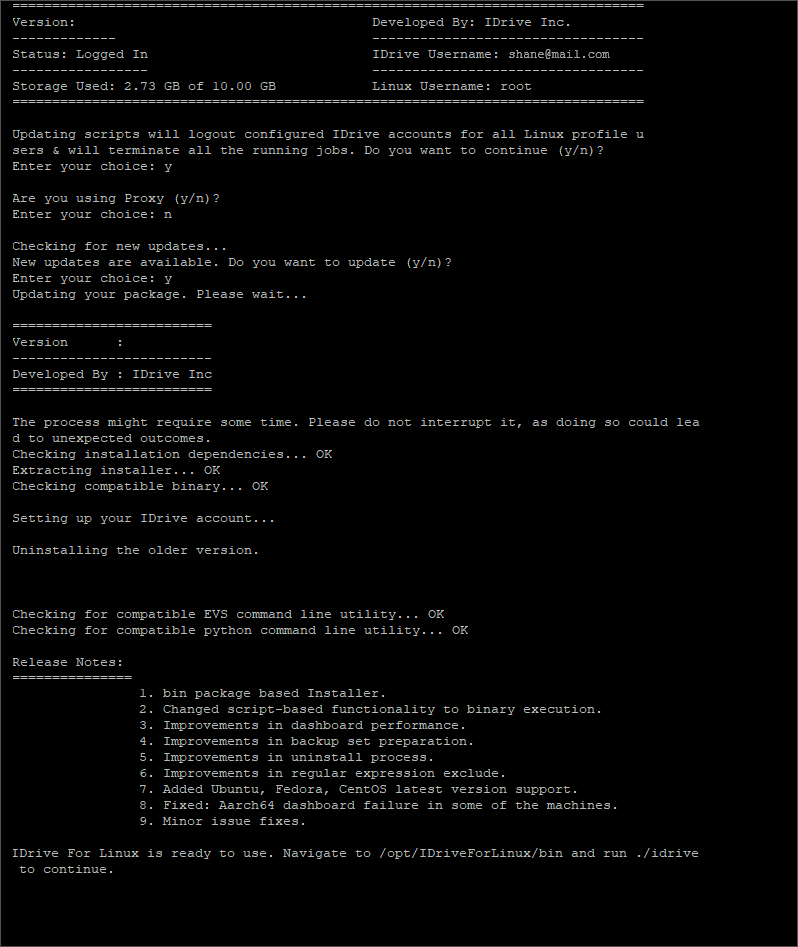
Edit User Details
In case you want to reconfigure your IDrive account locally due to any reason or want to edit user details locally for your configured IDrive account then perform the below command. $./idrive --account-setting OR ./idrive -a Only if your account is already configured in the current machine, you will find the menu which will allow you to reconfigure your IDrive account locally or will allow you to edit the user details locally for your IDrive account. You can configure the following settings:Backup Settings:
- Backup location: Update the backup location using this option.
- Backup type: Change the backup type from mirror to relative and vice versa using this option. Note: Backup type Mirror/relative will only applicable for non_dedup accounts. For Archive cleanup, the backup type should be mirror.
- Backupset rescan interval: Change the backupset rescan interval.
- Bandwidth throttle(%): Set the Internet bandwidth to be used by IDrive for Linux package for backups using this option.
- Failed files(%): By default failed files % to notify backup as 'Failure' is set to 5%. If the total files failed for backup is more than 5%, then backup will be notified as failure. Change the default setting using this option.
- Ignore file/folder level permission error: If your backup set contains files/folders that have insufficient access rights, IDrive will not backup those files/folders. Hence in such a case, by default, your backup will be considered as 'Failure'. To ignore file/folder level access rights/permission errors, enable this setting.
- Show hidden files/folders: Disable this setting to skip hidden files/folders from backup.
- Upload multiple file chunks simultaneously: Enable this option to upload multiple file chunks simultaneously to improve overall data transfer speed.
General Settings:
- CPU limit for processes: The CPU throttle feature allows you to control the CPU usage during backups. Adjust the CPU utilization to match the workload of your computer. This option lets you change the default CPU limit status and set a specific percentage for the CPU limit based on your needs.
- E-mail address: Use this option to change the email address provided at the time of account setup locally.
- Proxy details: If you are behind a proxy address, you should update the proxy settings using this option.
- Software update notification: Enable this setting to get a notification for available updates in display header.
Restore Settings:
- Restore from location: Use this option to change the location from where backups will be restored.
- Restore location: Use this option to change the restore location.
- Restore location prompt: Enable this setting if you wish to receive notification about the restore location before starting restore.
Services:
- Start/Restart CDP service: Use this option to start/restart the CDP service. This service is responsible for CDP jobs to work as expected.
- Start/Restart dashboard service: Use this option to start/restart the dashboard service. This service must be up and running for your machine to be remotely managed from the dashboard.
- Start/Restart IDrive cron service: Use this option to start or restart IDrive cron service. This service is responsible for all the scheduled jobs to work as expected.
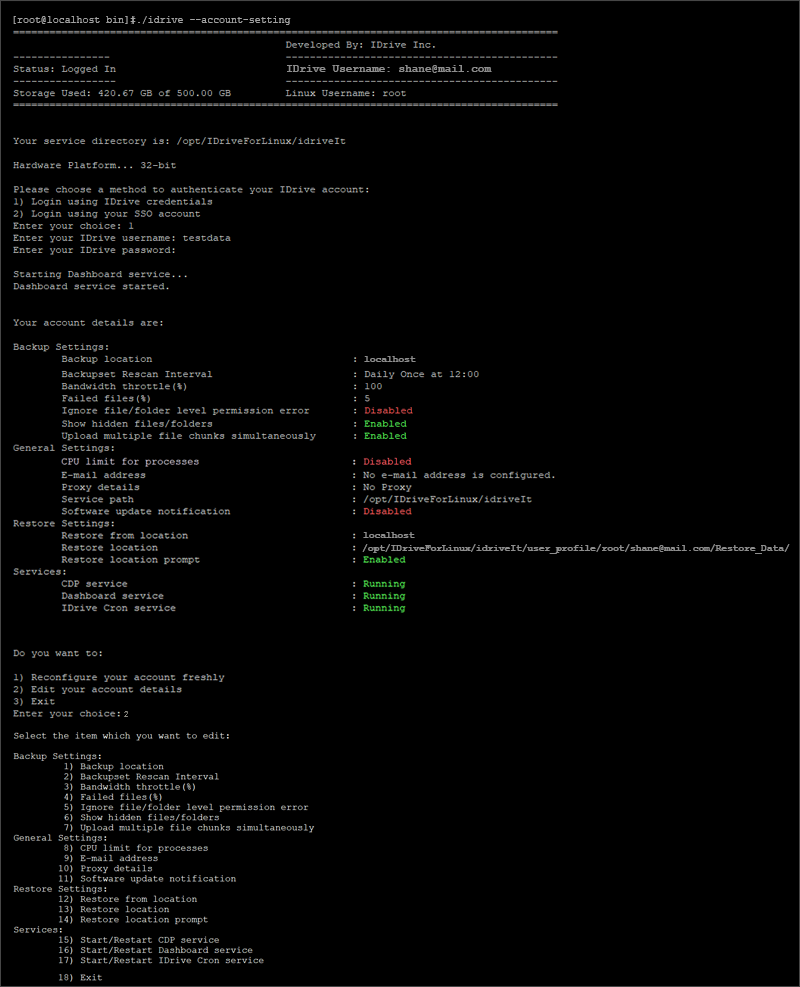 Note:
Note:
- For some users, while re-configuring or editing account, 'Backup Type' will not be displayed and also while editing 'Restore From' location, list of devices will appear.
- For some users, while editing their account, the ‘Desktop access’ option might appear. Enable this option to access your computer via dashboard.
Test the Backup Speed
To test the upload speed of the backup, run the following command: $./idrive --speed-test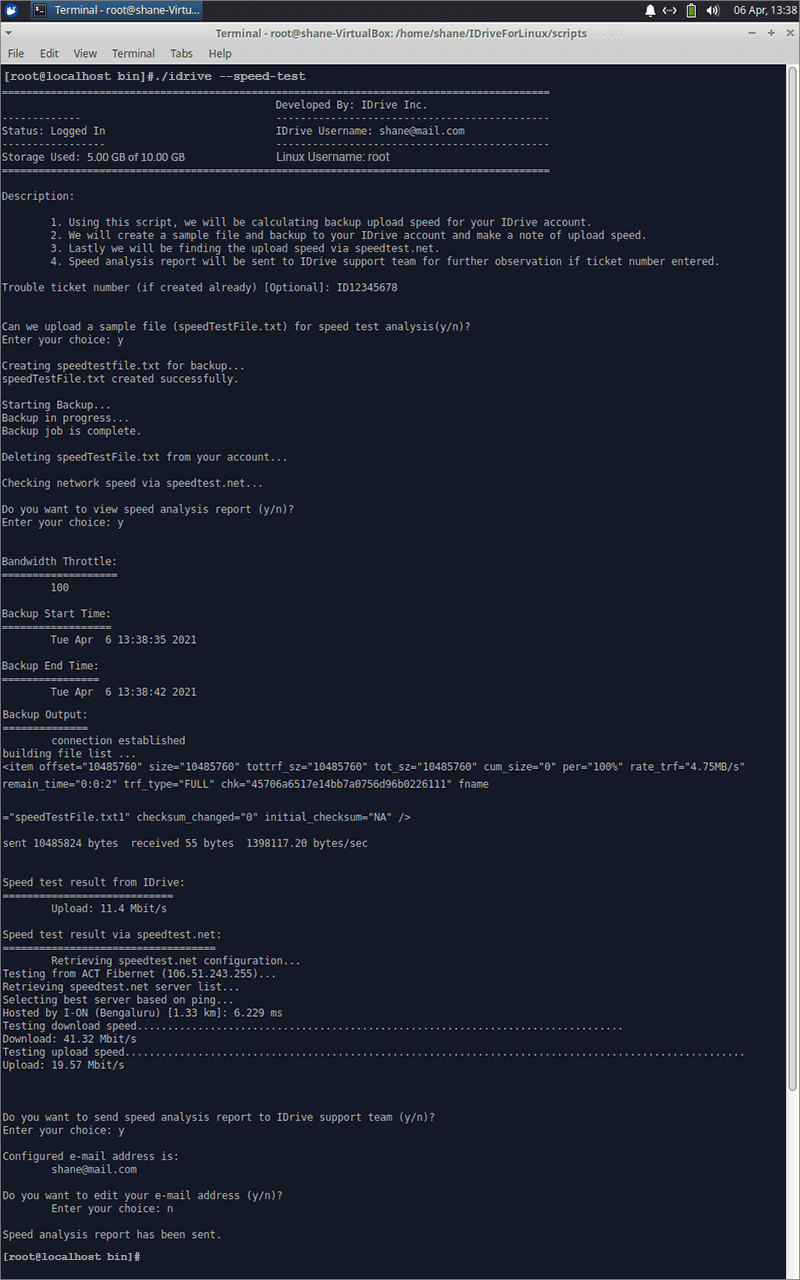 The output from this command is used to analyze the upload speed for your machine backing up the data to the IDrive servers. A sample text file is uploaded to your IDrive account to calculate the upload speed via IDrive for Linux package. File backed up for testing will be deleted automatically once the upload speed is determined. Alternatively, it will test the upload speed via speedtest.net and the speed analysis result will be sent to IDrive support based on your confirmation for further investigation.
The output from this command is used to analyze the upload speed for your machine backing up the data to the IDrive servers. A sample text file is uploaded to your IDrive account to calculate the upload speed via IDrive for Linux package. File backed up for testing will be deleted automatically once the upload speed is determined. Alternatively, it will test the upload speed via speedtest.net and the speed analysis result will be sent to IDrive support based on your confirmation for further investigation. Uninstalling your IDrive for Linux Package
Uninstalling the IDrive for Linux package from your system will leave the files/folders of your system liable to digital disasters. To uninstall the IDrive for Linux package, run the below command and follow the instructions. $./idrive --uninstall OR ./idrive -u Running this command will automatically remove all IDrive package files and other dependency files. It will also stop all IDrive specific services and cleanup the scheduled backup/local backup/periodic cleanup/CDP jobs if any.